Snap. Tag. Done.
Make your photos work for you. Stop losing important info in your camera roll. SnapTag turns your photos and screenshots into organized, actionable to-dos.

Snaps into Tasks
Put your photos and screenshots to work as action items.

Shared Tags
Easily share lists and get things done together.

AI Suggests What’s Next
(Early Access)
SnapTag suggests next steps to save you time. This feature is in Beta and we’d love your feedback.

This is the blog section
Bugs, Questions, Ideas, or any other Feedback? Get in touch via [email protected]
Or you might find an answer in our FAQ document.
If not, fill out our Feedback Form

Instructions for Beta Testers
Thank you for being part of the SnapTag Beta testing! Your feedback is extremely valuable. Here are a few detailed instructions to get you started:
1. Install TestFlight
Install Testflight via the iOS AppStore.
2. Install SnapTag
You should have received a personal link from Apple directing you to TestFlight to install SnapTag.
Let me know if you didn't!
3. Put SnapTag to the Test!
Once you have SnapTag installed, use it! :)Please really put the app to the test. Here are a few examples:
Add lots of tags with different settings (collection, to-do list, one-off reminder at a specific time of day, in a few days, etc.).
Add photos and screenshots in different ways:
Going into your photo app and using the Share button.
Taking a photo directly from SnapTag.
Share your lists with others:
They will receive an email invitation but will have to check with me before installing the app for now.
Test account management:
Log in and out.
Try to get the app into states we didn't anticipate.
Create lots of notes, photos, and tags and observe if there are any performance issues.
4. Share your feedback
You can share your feedback in two ways:
Directly via TestFlight: When you take a screenshot while in SnapTag and click on "Done," it will offer you the option to share the feedback with me directly.
Via email: You can also send your feedback directly to me via email.
Thanks again for your help!

Instructions for Beta Testers
Thank you for being part of the SnapTag Beta testing!
Before we start, please note you will need to install 2 apps on your iPhone:

SnapTag App - our app that you will be testing and giving us feedback on

Test Flight App - this is an app that installs SnapTag on your phone instead of downloading SnapTag from the Apple iOS AppStore
1. Install The TestFlight App
Go to the iOS AppStore and install Install Testflight app on your iPhone.
2. Install the SnapTag app
2A - You will have received an email directly from Apple TestFlight called SnapTag App [x.x.x] for iOS is now available to test. Let us know if you didn't at [email protected]2B - Open the email on your iPhone and click the TestFlight link in the email to open the TestFlight app. It will ask you if you want to download and install the SnapTag app. Install the SnapTag App.
3. Start Testing!
Now, go to the SnapTag app on your phone open the app, log in and you are ready to start testing.Please really put the app to the test. Here are a few examples:
Add lots of tags with different settings (collection, to-do list, one-off reminder at a specific time of day, in a few days, etc.).
Add photos and screenshots in different ways:
Going into your photo app and using the Share button.
Taking a photo directly from SnapTag.
Share your lists with others:
They will receive an email invitation but will have to check with me before installing the app for now.
Test account management:
Log in and out.
Try to get the app into states we didn't anticipate.
Create lots of notes, photos, and tags and observe if there are any performance issues.
4. Share your feedback
You can share your feedback in two ways:
Directly via TestFlight: When you take a screenshot while in SnapTag and click on "Done," it will offer you the option to share the feedback with me directly.
Via email: You can also send your feedback directly to me via email.
Thanks again for your help!

How to delete your account and your data
Make sure you're logged into the account you want to delete.
Go into your settings.
(if logged in via Apple SSO and relay ID) Note down the email address shown in profile.
Send an email to [email protected] and request the deletion of your account and data.
Toggle off the backup functionality.
Log out.
Delete the app and confirm the deletion of your data.
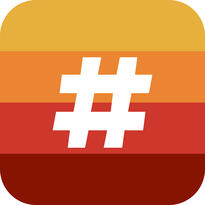
Find the most up-to-date information in our step-by-step guide

Find the most up-to-date information in our FAQ document